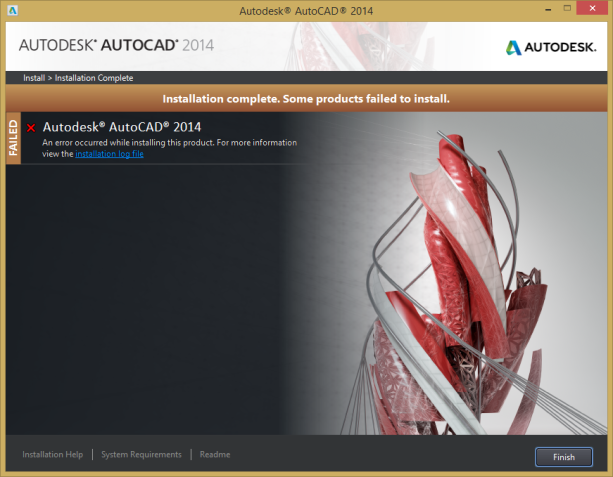For some reasons, e.g. the computer suddenly powered off during maya activation, or you killed maya in brute force during the activation, you are likely to encounter this error: “License was not obtained ….”
No matter you uninstall, reinstall any times, the same problem persists. One of, though not 100% working solution for most cases, is to delete the corrupted licensing data out of your computer. Here is how:
Continue reading “Maya: License was not obtained, the solutions”